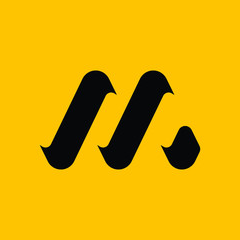PyQt6 的绘画
PyQt6 绘画系统能够呈现矢量图形、图像和基于字体的文本轮廓。想要更改或增强现有的小部件,或者从头创建自定义小部件时,需要 PyQt6 工具包提供的绘图 API 进行绘制。
QPainter
QPainter 在小部件和其他可绘制单元上执行底层绘制。从简单的线条到复杂的形状,它可以画任何东西。
paintEvent 方法
绘制时由 paintEvent 方法完成的。绘制代码位于 QPainter 对象的开始和结束方法之间。它在小部件和其他绘制单元上执行底层绘制。
PyQt6 绘制文本
从绘制一些 Unicode 文本开始。
#!/usr/bin/python
# file: draw_text.py
"""
ZetCode PyQt6 tutorial
In this example, we draw text in Russian Cylliric.
Author: Jan Bodnar
Website: zetcode.com
"""
import sys
from PyQt6.QtWidgets import QWidget, QApplication
from PyQt6.QtGui import QPainter, QColor, QFont
from PyQt6.QtCore import Qt
class Example(QWidget):
def __init__(self):
super().__init__()
self.initUI()
def initUI(self):
self.text = "Лев Николаевич Толстой\nАнна Каренина"
self.setGeometry(300, 300, 350, 300)
self.setWindowTitle('Drawing text')
self.show()
def paintEvent(self, event):
qp = QPainter()
qp.begin(self)
self.drawText(event, qp)
qp.end()
def drawText(self, event, qp):
qp.setPen(QColor(168, 34, 3))
qp.setFont(QFont('Decorative', 10))
qp.drawText(event.rect(), Qt.AlignmentFlag.AlignCenter, self.text)
def main():
app = QApplication(sys.argv)
ex = Example()
sys.exit(app.exec())
if __name__ == '__main__':
main()本例中,绘制了一些西里尔字母,并水平和垂直对齐了文本。
def paintEvent(self, event):
...使用 paintEvent 完成绘画。
qp = QPainter()
qp.begin(self)
self.drawText(event, qp)
qp.end()QPainter 类负责所有的底层绘制。所有的绘制都在开始和结束方法之间。实际的绘制被委托给 drawText 方法。
qp.setPen(QColor(168, 34, 3))
qp.setFont(QFont('Decorative', 10))这里定义了绘制文本的笔触和字体。
qp.drawText(event.rect(), Qt.AlignmentFlag.AlignCenter, self.text)drawText 方法在窗口上绘制文本。paintEvent 的 rect 方法返回需要更新的矩形。用 Qt.AlignmentFlag.AlignCenter 在两个维度上对齐文本。
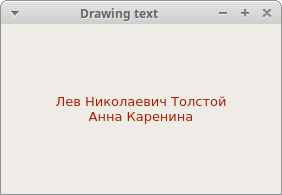
图示:绘制文本
PyQt6 绘制点
点是绘制里最简单的图形对象。
#!/usr/bin/python
# file: draw_points.py
"""
ZetCode PyQt6 tutorial
In the example, we draw randomly 1000 red points
on the window.
Author: Jan Bodnar
Website: zetcode.com
"""
from PyQt6.QtWidgets import QWidget, QApplication
from PyQt6.QtGui import QPainter
from PyQt6.QtCore import Qt
import sys, random
class Example(QWidget):
def __init__(self):
super().__init__()
self.initUI()
def initUI(self):
self.setMinimumSize(50, 50)
self.setGeometry(300, 300, 350, 300)
self.setWindowTitle('Points')
self.show()
def paintEvent(self, e):
qp = QPainter()
qp.begin(self)
self.drawPoints(qp)
qp.end()
def drawPoints(self, qp):
qp.setPen(Qt.GlobalColor.red)
size = self.size()
for i in range(1000):
x = random.randint(1, size.width() - 1)
y = random.randint(1, size.height() - 1)
qp.drawPoint(x, y)
def main():
app = QApplication(sys.argv)
ex = Example()
sys.exit(app.exec())
if __name__ == '__main__':
main()上例中,在窗口里绘制了 1000 个随机的红点。
qp.setPen(Qt.GlobalColor.red)用预定义 Qt.GlobalColor.red 常量常量把笔触设置为红色。
size = self.size()每次改变窗口大小,都会产生一个绘制事件。获得当前窗口大小,根据这个大小把点分布到窗口上的各个位置。
qp.drawPoint(x, y)使用 drawPoint 方法绘制点。
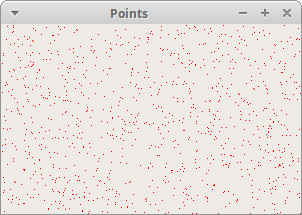
图示:点
PyQt6 颜色
颜色是表示红色、绿色和蓝色 (RGB) 强度值组合的对象。有效的 RGB 值的范围是 0 到 255。可以用不同的方法定义一种颜色。最常见的是 RGB 十进制值或十六进制值。还可以使用 RGBA 值,它代表红色、绿色、蓝色和 Alpha 通道,添加了透明度信息。Alpha 值为 255 定义完全不透明,0 表示完全透明,也就是颜色不可见。
#!/usr/bin/python
# file: colours.py
"""
ZetCode PyQt6 tutorial
This example draws three rectangles in three
different colours.
Author: Jan Bodnar
Website: zetcode.com
"""
from PyQt6.QtWidgets import QWidget, QApplication
from PyQt6.QtGui import QPainter, QColor
import sys
class Example(QWidget):
def __init__(self):
super().__init__()
self.initUI()
def initUI(self):
self.setGeometry(300, 300, 350, 100)
self.setWindowTitle('Colours')
self.show()
def paintEvent(self, e):
qp = QPainter()
qp.begin(self)
self.drawRectangles(qp)
qp.end()
def drawRectangles(self, qp):
col = QColor(0, 0, 0)
col.setNamedColor('#d4d4d4')
qp.setPen(col)
qp.setBrush(QColor(200, 0, 0))
qp.drawRect(10, 15, 90, 60)
qp.setBrush(QColor(255, 80, 0, 160))
qp.drawRect(130, 15, 90, 60)
qp.setBrush(QColor(25, 0, 90, 200))
qp.drawRect(250, 15, 90, 60)
def main():
app = QApplication(sys.argv)
ex = Example()
sys.exit(app.exec())
if __name__ == '__main__':
main()上例中,绘制了三个不同颜色的矩形。
color = QColor(0, 0, 0)
color.setNamedColor('#d4d4d4')使用 16 进制定义颜色。
qp.setBrush(QColor(200, 0, 0))
qp.drawRect(10, 15, 90, 60)这里定义一个笔刷并绘制一个矩形。画笔是一种基本的图形对象,用于绘制形状的背景。drawRect 方法接受四个参数,前两个是轴上的 x 和 y 值,第三和第四个参数是矩形的宽度和高度,使用选择的笔触和笔刷绘制矩形。
图示:颜色
PyQt6 QPen
QPen 是一个基本图形对象,可以绘制线条,曲线和矩形,椭圆,多边形等形状的轮廓。
#!/usr/bin/python
# file: pens.py
"""
ZetCode PyQt6 tutorial
In this example we draw 6 lines using
different pen styles.
Author: Jan Bodnar
Website: zetcode.com
"""
from PyQt6.QtWidgets import QWidget, QApplication
from PyQt6.QtGui import QPainter, QPen
from PyQt6.QtCore import Qt
import sys
class Example(QWidget):
def __init__(self):
super().__init__()
self.initUI()
def initUI(self):
self.setGeometry(300, 300, 280, 270)
self.setWindowTitle('Pen styles')
self.show()
def paintEvent(self, e):
qp = QPainter()
qp.begin(self)
self.drawLines(qp)
qp.end()
def drawLines(self, qp):
pen = QPen(Qt.GlobalColor.black, 2, Qt.PenStyle.SolidLine)
qp.setPen(pen)
qp.drawLine(20, 40, 250, 40)
pen.setStyle(Qt.PenStyle.DashLine)
qp.setPen(pen)
qp.drawLine(20, 80, 250, 80)
pen.setStyle(Qt.PenStyle.DashDotLine)
qp.setPen(pen)
qp.drawLine(20, 120, 250, 120)
pen.setStyle(Qt.PenStyle.DotLine)
qp.setPen(pen)
qp.drawLine(20, 160, 250, 160)
pen.setStyle(Qt.PenStyle.DashDotDotLine)
qp.setPen(pen)
qp.drawLine(20, 200, 250, 200)
pen.setStyle(Qt.PenStyle.CustomDashLine)
pen.setDashPattern([1, 4, 5, 4])
qp.setPen(pen)
qp.drawLine(20, 240, 250, 240)
def main():
app = QApplication(sys.argv)
ex = Example()
sys.exit(app.exec())
if __name__ == '__main__':
main()示例中,我们画了 6 条线。线条是用六种不同的笔触风格样式的。有五种预定义的笔触。我们也可以创建自定义笔触样式。最后一条线是使用自定义笔触风格样式的。
pen = QPen(Qt.GlobalColor.black, 2, Qt.PenStyle.SolidLine)这里创建了一个 QPen 对象,颜色是黑色,宽度 2 像素,这样就能区别不同的笔触。Qt.SolidLine 是一个预定义的笔触。
pen.setStyle(Qt.PenStyle.CustomDashLine)
pen.setDashPattern([1, 4, 5, 4])
qp.setPen(pen)这里我们自定义了一个笔触。样式设置为 Qt.PenStyle。CustomDashLine,用 setDashPattern 方法设置具体样式,参数一定是偶数个,奇数定义破折号,偶数定义空格。数字越大,空格或破折号就越大。这里设置的是 1px 横线,4px 空格,5px 横线,4px 空格等等。
图示:笔触样式
PyQt6 QBrush
QBrush 是一个基本图形对象。它用于绘制矩形、椭圆等形状的背景。笔刷有三种类型:预定义的笔刷、渐变或纹理模式。
#!/usr/bin/python
# file: brushes.py
"""
ZetCode PyQt6 tutorial
This example draws nine rectangles in different
brush styles.
Author: Jan Bodnar
Website: zetcode.com
"""
from PyQt6.QtWidgets import QWidget, QApplication
from PyQt6.QtGui import QPainter, QBrush
from PyQt6.QtCore import Qt
import sys
class Example(QWidget):
def __init__(self):
super().__init__()
self.initUI()
def initUI(self):
self.setGeometry(300, 300, 355, 280)
self.setWindowTitle('Brushes')
self.show()
def paintEvent(self, e):
qp = QPainter()
qp.begin(self)
self.drawBrushes(qp)
qp.end()
def drawBrushes(self, qp):
brush = QBrush(Qt.BrushStyle.SolidPattern)
qp.setBrush(brush)
qp.drawRect(10, 15, 90, 60)
brush.setStyle(Qt.BrushStyle.Dense1Pattern)
qp.setBrush(brush)
qp.drawRect(130, 15, 90, 60)
brush.setStyle(Qt.BrushStyle.Dense2Pattern)
qp.setBrush(brush)
qp.drawRect(250, 15, 90, 60)
brush.setStyle(Qt.BrushStyle.DiagCrossPattern)
qp.setBrush(brush)
qp.drawRect(10, 105, 90, 60)
brush.setStyle(Qt.BrushStyle.Dense5Pattern)
qp.setBrush(brush)
qp.drawRect(130, 105, 90, 60)
brush.setStyle(Qt.BrushStyle.Dense6Pattern)
qp.setBrush(brush)
qp.drawRect(250, 105, 90, 60)
brush.setStyle(Qt.BrushStyle.HorPattern)
qp.setBrush(brush)
qp.drawRect(10, 195, 90, 60)
brush.setStyle(Qt.BrushStyle.VerPattern)
qp.setBrush(brush)
qp.drawRect(130, 195, 90, 60)
brush.setStyle(Qt.BrushStyle.BDiagPattern)
qp.setBrush(brush)
qp.drawRect(250, 195, 90, 60)
def main():
app = QApplication(sys.argv)
ex = Example()
sys.exit(app.exec())
if __name__ == '__main__':
main()示例中绘制了 9 个不同的矩形。
brush = QBrush(Qt.BrushStyle.SolidPattern)
qp.setBrush(brush)
qp.drawRect(10, 15, 90, 60)这里定义了一个笔刷对象,调用 drawRect 方法绘制矩形。

图示:笔刷
贝塞尔曲线
贝塞尔曲线是三次方曲线。PyQt6 中的贝塞尔曲线可以用 QPainterPath 创建。画线路径是由许多图形构建块 (如矩形、椭圆、直线和曲线) 组成的对象。
#!/usr/bin/python
# file: bezier_curve.py
"""
ZetCode PyQt6 tutorial
This program draws a Bézier curve with
QPainterPath.
Author: Jan Bodnar
Website: zetcode.com
"""
import sys
from PyQt6.QtGui import QPainter, QPainterPath
from PyQt6.QtWidgets import QWidget, QApplication
class Example(QWidget):
def __init__(self):
super().__init__()
self.initUI()
def initUI(self):
self.setGeometry(300, 300, 380, 250)
self.setWindowTitle('Bézier curve')
self.show()
def paintEvent(self, e):
qp = QPainter()
qp.begin(self)
qp.setRenderHint(QPainter.RenderHint.Antialiasing)
self.drawBezierCurve(qp)
qp.end()
def drawBezierCurve(self, qp):
path = QPainterPath()
path.moveTo(30, 30)
path.cubicTo(30, 30, 200, 350, 350, 30)
qp.drawPath(path)
def main():
app = QApplication(sys.argv)
ex = Example()
sys.exit(app.exec())
if __name__ == '__main__':
main()This example draws a Bézier curve。
path = QPainterPath()
path.moveTo(30, 30)
path.cubicTo(30, 30, 200, 350, 350, 30)使用 QPainterPath 创建贝塞尔曲线路径。使用 cubicTo 方法绘制曲线,该方法需要三个点:起始点,控制点,结束点。
qp.drawPath(path)使用 drawPath 方法绘制最终的路径。
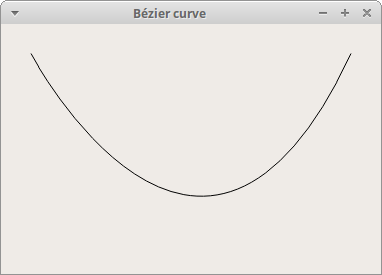
图示:贝塞尔曲线