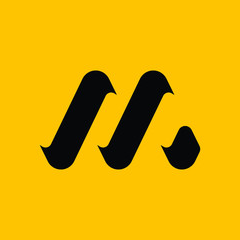PyQt6 的布局管理
布局管理是我们在应用程序窗口中放置小部件的方式。我们可以使用绝对定位或布局类来放置小部件。使用布局管理器管理布局是组织小部件的首选方法。
绝对定位
以像素为单位指定每个小部件的位置和大小。在使用绝对定位时,我们必须了解以下局限性:
-如果我们调整窗口大小,窗口小部件的大小和位置不会改变 -应用程序在不同的平台上看起来可能不同,改变应用程序的字体可能会破坏布局 -如果要改变布局,我们必须完全重做我们的布局,这很繁琐耗时
下面的示例以绝对坐标来定位小部件。
#!/usr/bin/python
# file: absolute.py
"""
ZetCode PyQt6 tutorial
This example shows three labels on a window
using absolute positioning.
Author: Jan Bodnar
Website: zetcode.com
"""
import sys
from PyQt6.QtWidgets import QWidget, QLabel, QApplication
class Example(QWidget):
def __init__(self):
super().__init__()
self.initUI()
def initUI(self):
lbl1 = QLabel('ZetCode', self)
lbl1.move(15, 10)
lbl2 = QLabel('tutorials', self)
lbl2.move(35, 40)
lbl3 = QLabel('for programmers', self)
lbl3.move(55, 70)
self.setGeometry(300, 300, 350, 250)
self.setWindowTitle('Absolute')
self.show()
def main():
app = QApplication(sys.argv)
ex = Example()
sys.exit(app.exec())
if __name__ == '__main__':
main()我们使用 move 方法来定位小部件。在本例中也就是标签。我们通过提供 x 和 y 坐标来定位。坐标系的起始点在左上角,x 值从左到右递增。y 值从上到下递增。
lbl1 = QLabel('ZetCode', self)
lbl1.move(15, 10)
The label widget is positioned at x=15 and y=10.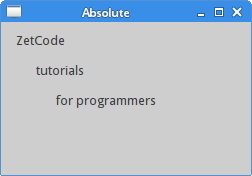
图示:绝对位置
PyQt6 QHBoxLayout
QHBoxLayout 和 QVBoxLayout 是基本的布局类,用于水平和垂直地排列小部件。
假设我们想在右下角放置两个按钮。为了创建这样的布局,我们使用一个水平框和一个垂直框。为了创造必要的空间,我们添加了一个 “拉伸因子”。
#!/usr/bin/python
# file: box_layout.py
"""
ZetCode PyQt6 tutorial
In this example, we position two push
buttons in the bottom-right corner
of the window.
Author: Jan Bodnar
Website: zetcode.com
"""
import sys
from PyQt6.QtWidgets import (QWidget, QPushButton,
QHBoxLayout, QVBoxLayout, QApplication)
class Example(QWidget):
def __init__(self):
super().__init__()
self.initUI()
def initUI(self):
okButton = QPushButton("OK")
cancelButton = QPushButton("Cancel")
hbox = QHBoxLayout()
hbox.addStretch(1)
hbox.addWidget(okButton)
hbox.addWidget(cancelButton)
vbox = QVBoxLayout()
vbox.addStretch(1)
vbox.addLayout(hbox)
self.setLayout(vbox)
self.setGeometry(300, 300, 350, 250)
self.setWindowTitle('Buttons')
self.show()
def main():
app = QApplication(sys.argv)
ex = Example()
sys.exit(app.exec())
if __name__ == '__main__':
main()窗口的右下角有两个按钮。当我们调整应用程序窗口的大小时,它们仍然在那里。这里使用了 HBoxLayout 和 QVBoxLayout。
okButton = QPushButton("OK")
cancelButton = QPushButton("Cancel")这里创建两个按钮。
hbox = QHBoxLayout()
hbox.addStretch(1)
hbox.addWidget(okButton)
hbox.addWidget(cancelButton)创建一个水平框布局,并添加一个拉伸因子和两个按钮。拉伸在两个按钮之前增加了一个可拉伸的空间,这将把他们推到窗口的右边。
vbox = QVBoxLayout()
vbox.addStretch(1)
vbox.addLayout(hbox)水平布局被放入垂直布局中。垂直框中的拉伸因子将把带有按钮的水平框推到窗口的底部。
self.setLayout(vbox)最后,把布局放到窗口中里。
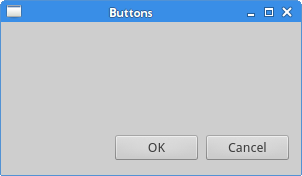
图示:按钮
PyQt6 QGridLayout
QGridLayout 是最常用的布局类,它能把空间分为多行多列。
#!/usr/bin/python
# file: calculator.py
"""
ZetCode PyQt6 tutorial
In this example, we create a skeleton
of a calculator using QGridLayout.
Author: Jan Bodnar
Website: zetcode.com
"""
import sys
from PyQt6.QtWidgets import (QWidget, QGridLayout,
QPushButton, QApplication)
class Example(QWidget):
def __init__(self):
super().__init__()
self.initUI()
def initUI(self):
grid = QGridLayout()
self.setLayout(grid)
names = ['Cls', 'Bck', '', 'Close',
'7', '8', '9', '/',
'4', '5', '6', '*',
'1', '2', '3', '-',
'0', '.', '=', '+']
positions = [(i, j) for i in range(5) for j in range(4)]
for position, name in zip(positions, names):
if name == '':
continue
button = QPushButton(name)
grid.addWidget(button, *position)
self.move(300, 150)
self.setWindowTitle('Calculator')
self.show()
def main():
app = QApplication(sys.argv)
ex = Example()
sys.exit(app.exec())
if __name__ == '__main__':
main()这里创建了一组按钮。
grid = QGridLayout()
self.setLayout(grid)QGridLayout 实例创建了并把布局设置到窗口中。
names = ['Cls', 'Bck', '', 'Close',
'7', '8', '9', '/',
'4', '5', '6', '*',
'1', '2', '3', '-',
'0', '.', '=', '+']这些是随后要用到的按钮上的标签。
positions = [(i,j) for i in range(5) for j in range(4)]创建了给格栅用到的位置。
for position, name in zip(positions, names):
if name == '':
continue
button = QPushButton(name)
grid.addWidget(button, *position)创建了按钮,并用 addWidget 方法添加到布局里。
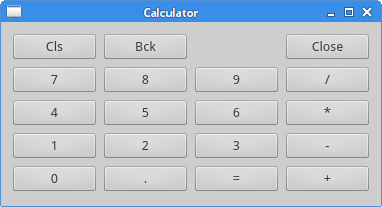
图示:计算器骨架
示例:回复
组件可以跨越多个行和列,下面的示例来演示这个。
#!/usr/bin/python
# file: review.py
"""
ZetCode PyQt6 tutorial
In this example, we create a bit
more complicated window layout using
the QGridLayout manager.
Author: Jan Bodnar
Website: zetcode.com
"""
import sys
from PyQt6.QtWidgets import (QWidget, QLabel, QLineEdit,
QTextEdit, QGridLayout, QApplication)
class Example(QWidget):
def __init__(self):
super().__init__()
self.initUI()
def initUI(self):
title = QLabel('Title')
author = QLabel('Author')
review = QLabel('Review')
titleEdit = QLineEdit()
authorEdit = QLineEdit()
reviewEdit = QTextEdit()
grid = QGridLayout()
grid.setSpacing(10)
grid.addWidget(title, 1, 0)
grid.addWidget(titleEdit, 1, 1)
grid.addWidget(author, 2, 0)
grid.addWidget(authorEdit, 2, 1)
grid.addWidget(review, 3, 0)
grid.addWidget(reviewEdit, 3, 1, 5, 1)
self.setLayout(grid)
self.setGeometry(300, 300, 350, 300)
self.setWindowTitle('Review')
self.show()
def main():
app = QApplication(sys.argv)
ex = Example()
sys.exit(app.exec())
if __name__ == '__main__':
main()窗口里有三个标签,两个行编辑器和一个文本编辑组件,布局使用了 QGridLayout。
grid = QGridLayout()
grid.setSpacing(10)创建一个格栅布局,并设置了组件间的分割空间。
grid.addWidget(reviewEdit, 3, 1, 5, 1)如果需要往格栅里添加组件,指定组件的跨行和跨列的个数。本例,reviewEdit 组件占用了 5 行。
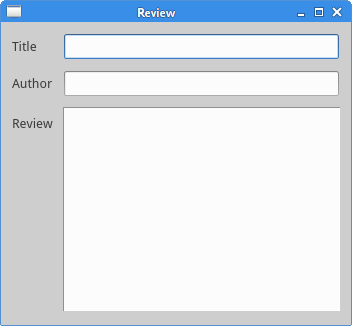
图示:评论框的例子
本例展示了 PyQt6 的布局管理。