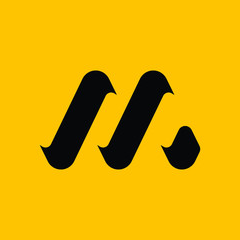PyQt6 的拖放操作
本章教程,讲的是 PyQt6 中的拖放操作。
计算机图形界面中,拖放操作是点击一个对象不放,把它放在另外一个地方或者另外一个对象上面的操作。一般来说,这会触发很多类型的行为,或者在两个对象上建立多种关系。
在计算机图形用户界面中,拖放是 (或支持) 点击虚拟对象并将其拖到不同位置或另一个虚拟对象上的动作。一般来说,它可以用来调用多种动作,或者在两个抽象对象之间创建各种类型的关联。
拖放是图形界面的一部分,使用户能够直观地做复杂的事情。
通常,我们可以拖放两个东西:数据或图形对象。将图像从一个应用程序拖到另一个应用程序,操作的是二进制数据。如果在 Firefox 中拖动一个选项卡并将其移动到另一个位置,操作的是一个图形组件。
QDrag
QDrag 提供对基于 MIME 的拖放数据传输的支持。它处理拖放操作的大部分细节。传输的数据包含在 QMimeData 对象中
Simple drag and drop example in PyQt6
示例中,有一个 QLineEdit 和 QPushButton 部件,我们将纯文本从行编辑小部件拖放到按钮小部件上,以改变按钮的标签。
#!/usr/bin/python
# file: simple.py
"""
ZetCode PyQt6 tutorial
This is a simple drag and
drop example.
Author: Jan Bodnar
Website: zetcode.com
"""
import sys
from PyQt6.QtWidgets import (QPushButton, QWidget,
QLineEdit, QApplication)
class Button(QPushButton):
def __init__(self, title, parent):
super().__init__(title, parent)
self.setAcceptDrops(True)
def dragEnterEvent(self, e):
if e.mimeData().hasFormat('text/plain'):
e.accept()
else:
e.ignore()
def dropEvent(self, e):
self.setText(e.mimeData().text())
class Example(QWidget):
def __init__(self):
super().__init__()
self.initUI()
def initUI(self):
edit = QLineEdit('', self)
edit.setDragEnabled(True)
edit.move(30, 65)
button = Button("Button", self)
button.move(190, 65)
self.setWindowTitle('Simple drag and drop')
self.setGeometry(300, 300, 300, 150)
def main():
app = QApplication(sys.argv)
ex = Example()
ex.show()
app.exec()
if __name__ == '__main__':
main()示例展示了简单的拖放操作。
class Button(QPushButton):
def __init__(self, title, parent):
super().__init__(title, parent)
...为了完成把文本拖到 QPushButton 部件上,我们必须实现某些方法才可以,所以这里创建了一个继承自 QPushButton 的 Button 类。
self.setAcceptDrops(True)使用 setAcceptDrops 方法处理部件的释放事件。
def dragEnterEvent(self, e):
if e.mimeData().hasFormat('text/plain'):
e.accept()
else:
e.ignore()dragEnterEvent 方法,定义了我们接受的数据类型————纯文本。
def dropEvent(self, e):
self.setText(e.mimeData().text())dropEvent 方法,处理释放事件————修改按钮组件的文本。
edit = QLineEdit('', self)
edit.setDragEnabled(True)QLineEdit 部件支持拖放操作,这里只需要调用 setDragEnabled 方法激活它。
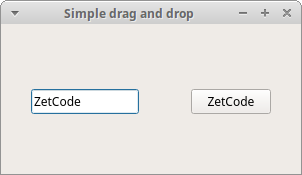
图片:简单的拖放操作
拖放按钮组件
接下来的示例演示了如何拖放按钮组件。
#!/usr/bin/python
# file: drag_button.py
"""
ZetCode PyQt6 tutorial
在这个程序里,有一个按钮,可以用鼠标左键点击,也可以鼠标右键拖放
Author: Jan Bodnar
Website: zetcode.com
"""
import sys
from PyQt6.QtCore import Qt, QMimeData
from PyQt6.QtGui import QDrag
from PyQt6.QtWidgets import QPushButton, QWidget, QApplication
class Button(QPushButton):
def __init__(self, title, parent):
super().__init__(title, parent)
def mouseMoveEvent(self, e):
if e.buttons() != Qt.MouseButton.RightButton:
return
mimeData = QMimeData()
drag = QDrag(self)
drag.setMimeData(mimeData)
drag.setHotSpot(e.position().toPoint() - self.rect().topLeft())
dropAction = drag.exec(Qt.DropAction.MoveAction)
def mousePressEvent(self, e):
super().mousePressEvent(e)
if e.button() == Qt.MouseButton.LeftButton:
print('press')
class Example(QWidget):
def __init__(self):
super().__init__()
self.initUI()
def initUI(self):
self.setAcceptDrops(True)
self.button = Button('Button', self)
self.button.move(100, 65)
self.setWindowTitle('Click or Move')
self.setGeometry(300, 300, 550, 450)
def dragEnterEvent(self, e):
e.accept()
def dropEvent(self, e):
position = e.position()
self.button.move(position.toPoint())
e.setDropAction(Qt.DropAction.MoveAction)
e.accept()
def main():
app = QApplication(sys.argv)
ex = Example()
ex.show()
app.exec()
if __name__ == '__main__':
main()本例中,窗口里有个 QPushButton,鼠标左键点击它,会在控制台打印 ‘press’ 消息,鼠标右键可以点击拖放它。
class Button(QPushButton):
def __init__(self, title, parent):
super().__init__(title, parent)基于 QPushButton 创建了一个 Button 类,并实现了两个 QPushButton 方法:mouseMoveEvent 和 mousePressEvent。mouseMoveEvent 方法是处理拖放操作开始的地方。
if e.buttons() != Qt.MouseButton.RightButton:
return定义鼠标右键为触发拖放操作的按钮,鼠标左键只会触发点击事件。
drag = QDrag(self)
drag.setMimeData(mimeData)
drag.setHotSpot(e.position().toPoint() - self.rect().topLeft())创建 QDrag 对象,以提供基于 MIME 数据类型的拖放操作。
dropAction = drag.exec(Qt.DropAction.MoveAction)drag 对象的 exec 方法执行拖放操作。
def mousePressEvent(self, e):
super().mousePressEvent(e)
if e.button() == Qt.MouseButton.LeftButton:
print('press')如果鼠标左键点击按钮,会在控制台打印 ‘press’ 消息,注意,这里在父级上也调用了 mousePressEvent 方法,不然按钮按下的动作不会展现出来。
position = e.pos()
self.button.move(position)dropEvent 方法处理鼠标释放按钮后的操作————把组件的位置修改为鼠标当前坐标。
e.setDropAction(Qt.MoveAction)
e.accept()使用 setDropAction 指定拖放操作的类型————鼠标移动。